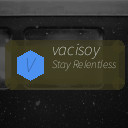Backing up your photos and files is essential in today’s digital world. Whether it’s precious family photos, important work documents, or personal projects, losing data can be frustrating and sometimes devastating. Luckily, there are plenty of easy and reliable methods to secure your digital content. In this guide, we’ll walk you through the best ways to back up your photos and files, helping you safeguard your information with confidence.
Why Backing Up Your Photos and Files Matters
Data can be lost in many ways: accidental deletion, hardware failure, theft, or even natural disasters. Without a backup, these events could mean losing your files forever. By regularly backing up your data, you create a safety net that ensures you can recover your valuable content in case something goes wrong.
Different Types of Backup Options
There’s no one-size-fits-all solution when it comes to backing up. Understanding the main types of backup options can help you choose what works best for your needs.
1. External Hard Drives
These are physical drives you connect to your computer via USB or other ports. They offer large storage capacities and fast transfer speeds.
Pros:
– One-time cost with no ongoing fees
– Quick access to files without internet
– Portable and easy to use
Cons:
– Can be damaged or lost
– Needs to be connected to your computer to back up
– Requires manual backup unless automated software is used
2. Cloud Storage Services
Cloud storage means saving your data on remote servers accessible via the internet. Popular options include Google Drive, Dropbox, OneDrive, and iCloud.
Pros:
– Automatic backups and syncing
– Access files from any device
– Secure storage with encryption
Cons:
– Requires internet access
– May have storage limits in free plans
– Ongoing subscription costs for larger storage
3. Network Attached Storage (NAS)
NAS devices are like personal cloud storage in your home or office network. They can automatically back up files and allow multiple users to access data.
Pros:
– Large storage capacity
– Automated backups and remote access
– Controlled environment without third-party servers
Cons:
– Higher upfront cost
– Requires setup and maintenance
– More complex than basic external drives or cloud storage
4. USB Flash Drives
These are small, portable drives ideal for quick backups or transferring files.
Pros:
– Very portable
– Easy to use
– Inexpensive for small backups
Cons:
– Limited storage capacity
– Easy to lose or damage
– Not ideal for large backup collections
Step-by-Step Guide to Backing Up Your Photos and Files
Step 1: Organize Your Files
Start by organizing your photos and files into folders. Group similar items together—for example, separate work documents from personal photos. Clear organization makes it easier to back up only what you need.
Step 2: Choose Your Backup Method(s)
Decide which backup method fits your lifestyle and budget. Many people benefit from combining methods, such as using both an external hard drive and cloud storage, to increase security.
Step 3: Set Up Automated Backups
To avoid forgetting or procrastinating, use software or apps to automate the backup process.
– For external hard drives, tools like Time Machine (Mac) or File History (Windows) can schedule automatic backups.
– Cloud services often have apps that sync your files automatically whenever your device is connected to the internet.
Step 4: Perform Your First Backup
Once everything is set up, run your first backup to save all your current files. Depending on the amount of data, this may take some time.
Step 5: Regularly Update Your Backups
Make a habit of backing up new files regularly. Set a reminder or let automation handle this step. Ideally, back up important files weekly or monthly.
Tips for Effective Backup Management
– Keep multiple backup copies: Store backups in different locations, like an external drive at home and cloud storage, to protect against theft or fire.
– Check backup integrity: Periodically verify your backups to ensure files aren’t corrupted and can be restored if needed.
– Encrypt sensitive data: If your files contain private or important information, consider encrypting your backups to enhance security.
– Use descriptive file names and folders: This makes it easier to locate files when restoring from backups.
– Update backup software: Keep your backup software or apps up to date to benefit from the latest features and security improvements.
Restoring Files From Your Backups
Accidents happen, and when they do, restoring files is your safety net. The process depends on your backup method:
– With external hard drives, simply connect the drive and copy files back to your device.
– For cloud storage, log into your account, locate the files, and download them to your device.
– When using backup software, use the restore function within the program to recover files or entire folders.
Make sure to test your restore process occasionally to be confident you can retrieve your files when necessary.
Final Thoughts
Backing up your photos and files is one of the smartest moves you can make to protect your digital life. With various tools and options available, it’s easier than ever to keep your memories and work safe. By organizing your files, choosing the right backup method, automating the process, and maintaining regular updates, you ensure your data is secure no matter what happens.
Take the time today to set up your backup system. Your future self will thank you!